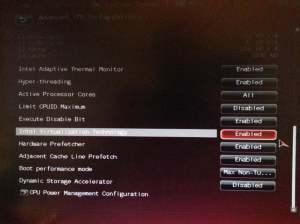This is very annoying and confusing, I know several people that installed Windows 10 by mistake on old hardware and are now having trouble using their PCs. The following information is based on Windows 7, in previous versions of Windows the screens are different but its the same principle.
The Install Windows 10 app comes in as an Optional Windows update. If you are like me and prefer to chose whats installed in your PC you should still have it pending, open up the Windows update app (Control Panel / Windows Update), click on the Optional tab and look for KB3035583, click on it, its description at the right pane wrongly says: Install this update to resolve issues in Windows.